The Zimbra Connector for Microsoft Outlook (ZCO) provides real time two-way synchronization of
mail, contacts, tasks, and calendar between Outlook and the Zimbra server.
ZCO is only available for Outlook running on Windows systems.
ZCO does not support Outlook on Mac OS
Download the Zimbra Connector for Outlook here . (5/7/19: Latest version 8.8.12.1813 for 64-bit Windows seems ok; earlier versions back to 8.6.0.1320 available at download site).
Double-click the Zimbra Outlook Connector installer icon to begin the installation process.
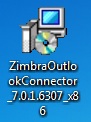
Click the
Next
button.
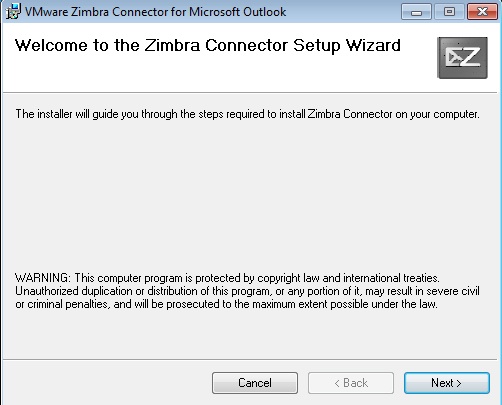
Select the
I accept the terms in the License Agreement
radio button.
Click the
Next
button.
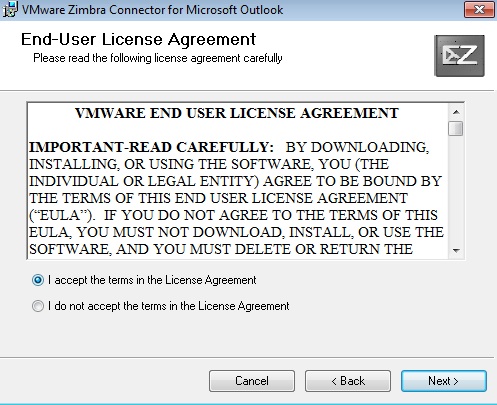
Click
Next
again
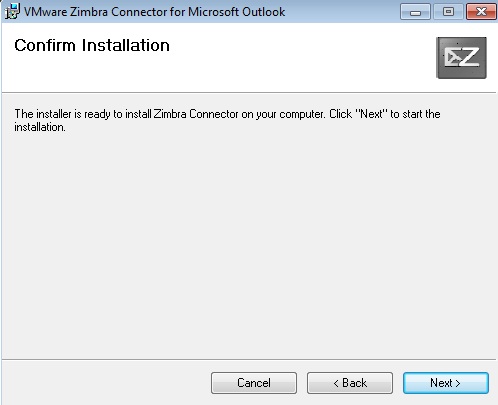
You will be asked if you want the setup program to make changes to your computer.
Click
Yes
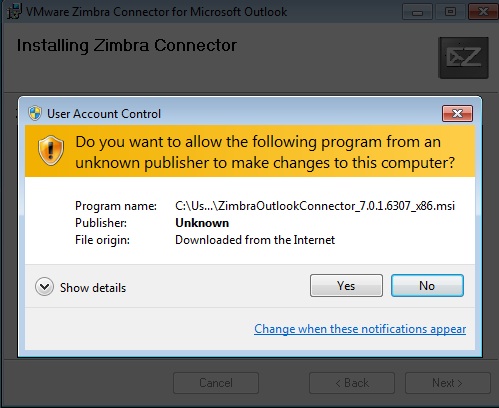
Installation is complete. Click the
Close
button and Restart your computer.
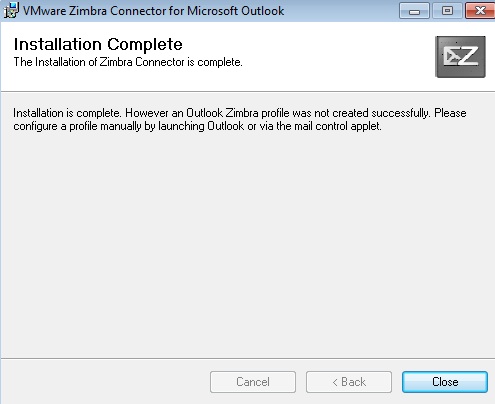
Open Outlook and select
Manually Configure Server Settings of additional server types
and click
Next
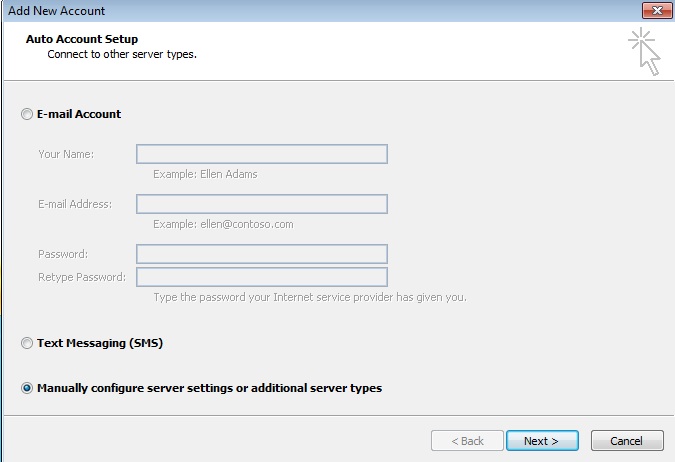
Click on
Other
and select
Zimbra Collaboration Server
and click
Next
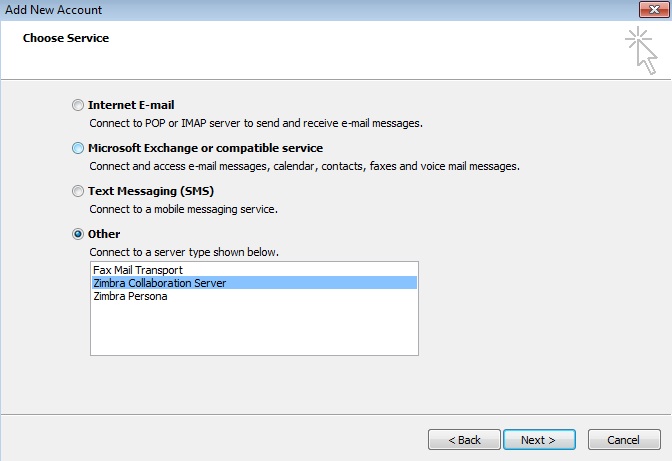
Enter
mail.physics.ucla.edu
in the
Server Name
textbox.
Check the
Use Secure Connection
checkbox.
Enter
username@physics.ucla.edu
This e-mail address is being protected from spambots. You need JavaScript enabled to view it.
in the
Email Address
textbox.
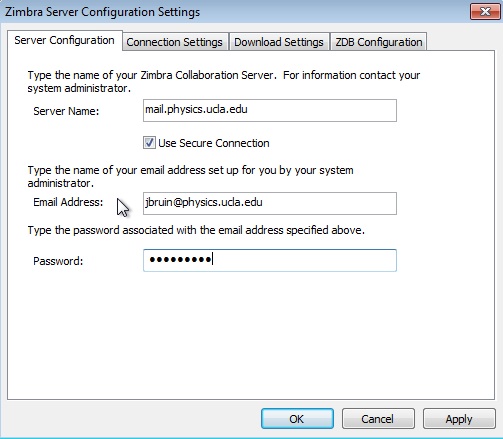
Click on "Connection Settings" and uncheck the "Use IE Proxy Settings" click Apply
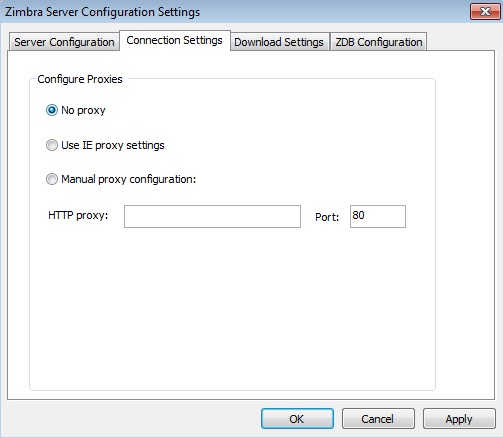
If you entered the above settings correctly, your Outlook e-mail, contacts, and calendar should be synced with your Zimbra data.
Having trouble understanding this page in English? Click the menu above to select your preferred language instead.
New to Physics & Astronomy? Read our introductory guide to Computing and IT Support
To configure MFA (multi-factor authentication) on your smart phone, tablet, or other device, please follow these instructions from UCLA IT Services