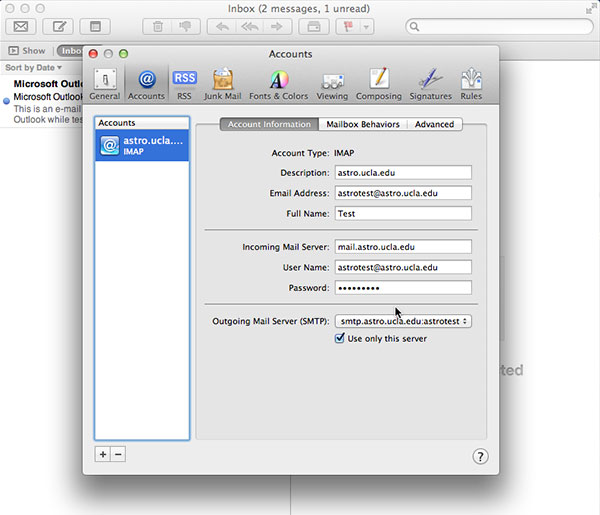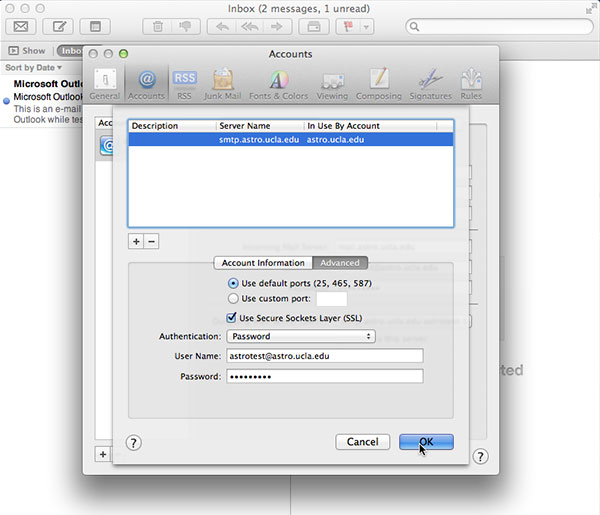Troubleshooting Apple Mail Account Settings
In the event that Apple Mail is no longer able to access your e-mail, it may be necessary to review and update some of the account settings. The process for doing so is outlined in the video screencast and step-by-step instructions provided below.
Steps:
- Open Apple Mail
- From the "Mail" menu, select "Preferences"
- Click the "Accounts" tab
- In the left hand column, verify that your Physics or Astronomy e-mail account is selected
-
In the right pane, verify the following settings:
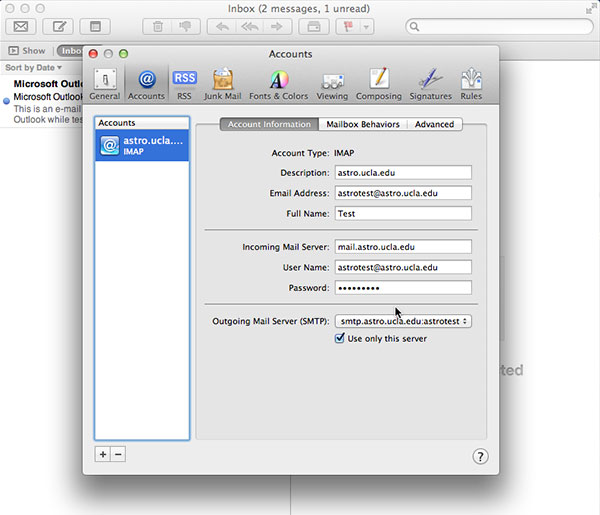
- "Account Type" should be "IMAP"
- "Incoming Mail Server" should be "mail.physics.ucla.edu" if your e-mail address ends in "physics.ucla.edu", or "mail.astro.ucla.edu" if your e-mail address ends in "astro.ucla.edu".
-
"User Name" should contain your
full e-mail address
.
- "Outgoing Mail Server (SMTP)" should be "smtp.physics.ucla.edu" if your e-mail address ends in "physics.ucla.edu", otherwise it should be "smtp.astro.ucla.edu".
- Click on the "Outgoing Mail Server (SMTP)" selection menu and click "Edit SMTP Server List"
- Click on the "smtp.physics.ucla.edu" or "smtp.astro.ucla.edu" option
-
Click on the "Advanced" tab and verify the following:
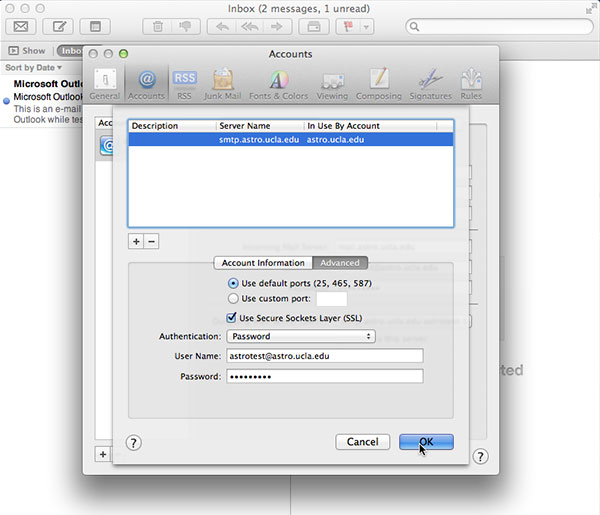
- "Use default ports" should be selected
- "Use Secure Sockets Layer (SSL)" should be enabled
- "External (TLS Client Certificate)" should be selected for "Authentication"
- "User Name" should contain your full e-mail address
-
Lastly, click on the "Advanced" tab and verify:
- "Port" should be "993"
- "Use SSL" should be checked
- "Authentication" should be "Password"