Using your web browser of choice, browse to:
https://mail.physics.ucla.edu for Physics Accounts
https://mail.astro.ucla.edu for Astronomy Accounts
Enter your username and password. Click the Log In button.
Click the
Preferences
button to open the General Preferences.
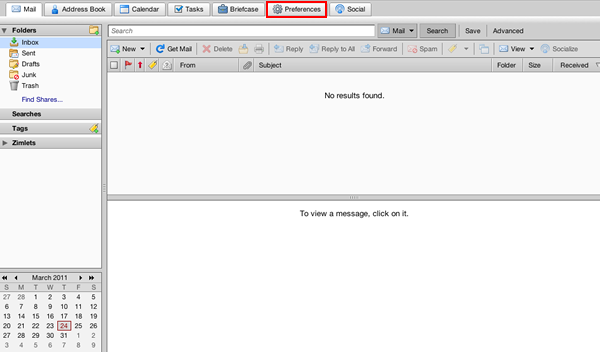
Click the
Mail
tab to open the Mail Preferences.
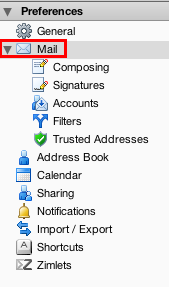
Check the
Send auto-reply message
checkbox. Enter an appropriate message in the auto-reply textbox. Specify an appropriate
Start Date
and
End Date
for the auto-reply message. Click the
Save
button.
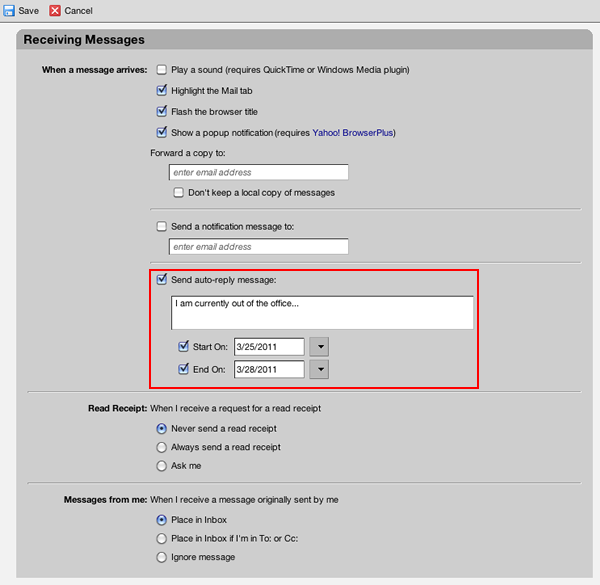
To disable an out of office message, repeat the steps above and uncheck the Send auto-reply message checkbox.
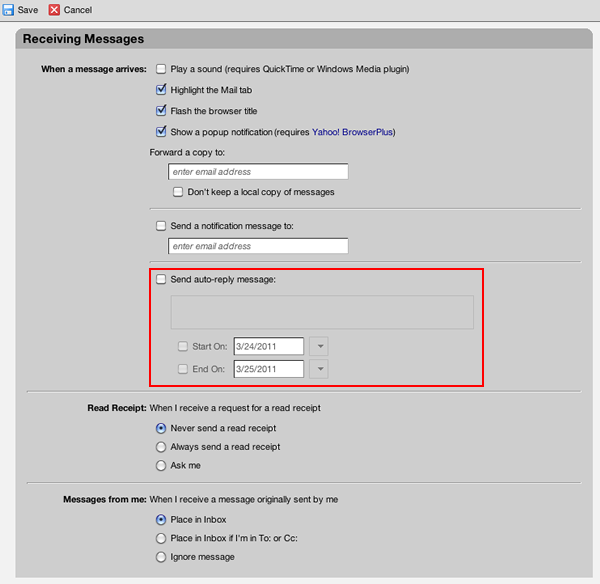
Having trouble understanding this page in English? Click the menu above to select your preferred language instead.
New to Physics & Astronomy? Read our introductory guide to Computing and IT Support
To configure MFA (multi-factor authentication) on your smart phone, tablet, or other device, please follow these instructions from UCLA IT Services