Using your web browser of choice, browse to:
https://mail.physics.ucla.edu for Physics Accounts
https://mail.astro.ucla.edu for Astronomy Accounts
Enter your username and password. Click the Log In button.
Click the
Preferences
tab to open the General Preferences.
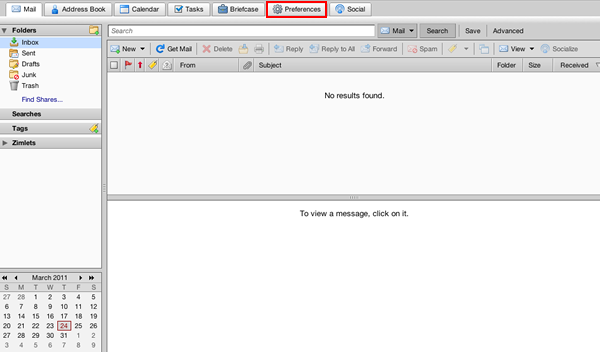
Click the
Mail
icon on the left window pane
to open the Mail Preferences.
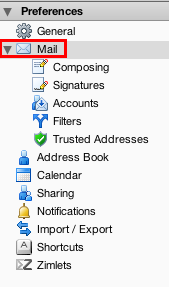
Enter a valid e-mail address in the
Forward a copy to
textbox. Click the
Save
button.
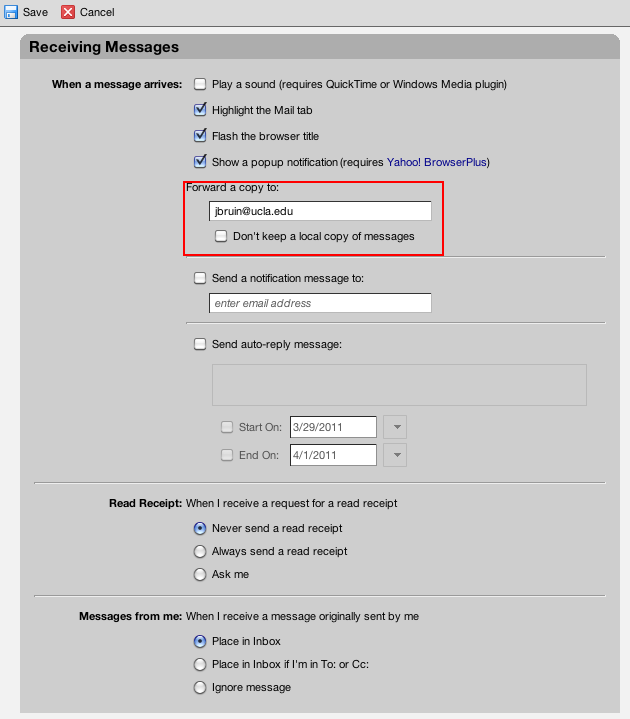
To disable mail forwarding, repeat the steps above and remove the e-mail address from the Forward a copy to textbox.
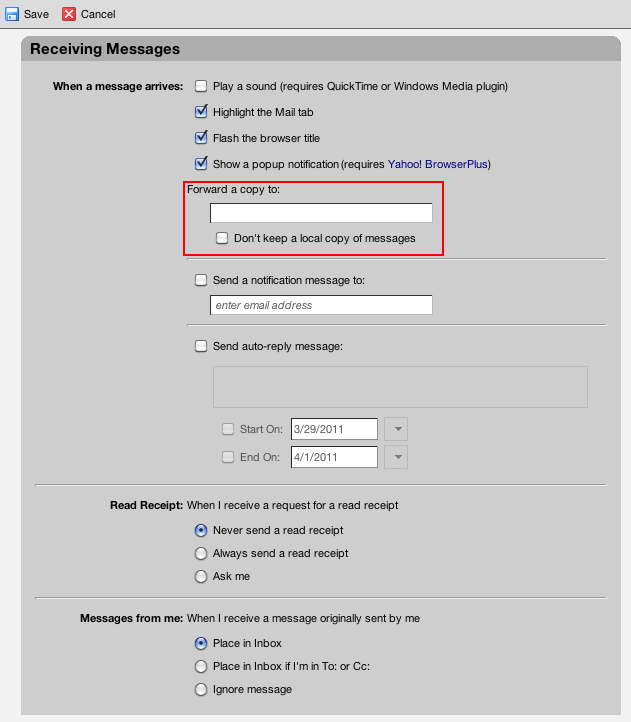
Having trouble understanding this page in English? Click the menu above to select your preferred language instead.
New to Physics & Astronomy? Read our introductory guide to Computing and IT Support
To configure MFA (multi-factor authentication) on your smart phone, tablet, or other device, please follow these instructions from UCLA IT Services