These steps have been tested with Thunderbird 3.
When opening Thunderbird for the first time, you should be greeted by the New Account Setup wizard.
If the setup wizard doesn't open automatically, select
Edit
and then
Account Settings
from the main menubar
(in some versions of Thunderbird, select
Tools
and then
Account Settings
).
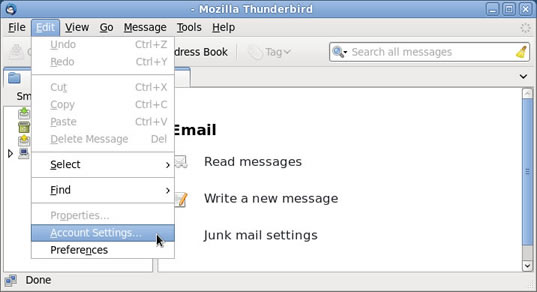
Select
Add Mail Account
from the
Account Actions
drop-down menu.
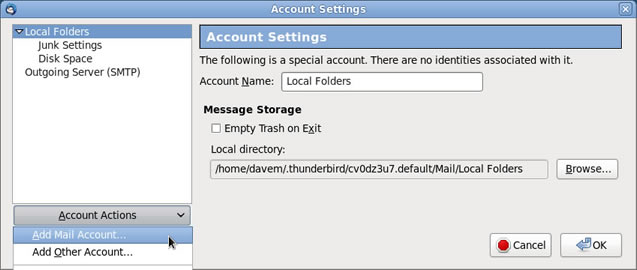
Enter your name, e-mail address, and password. Click the
Continue
button.
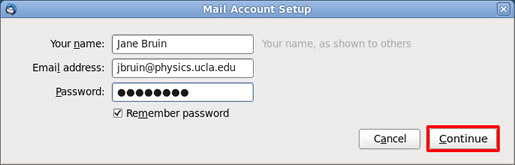
Click the
Stop
button.
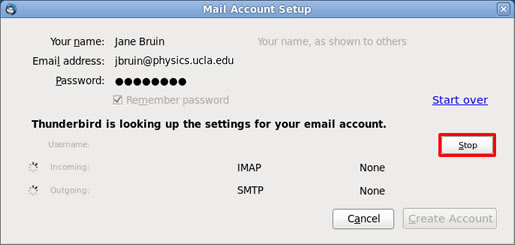
Enter
mail.physics.ucla.edu
in the
Incoming
textbox and select
IMAP
from the
Incoming
drop-down menu.
Enter port
993
and select
SSL/TLS.
Click the
Manual Setup
button.
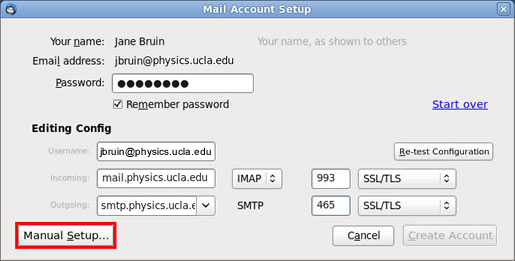
Select
Outgoing Server (SMTP)
and click the
Edit
button.
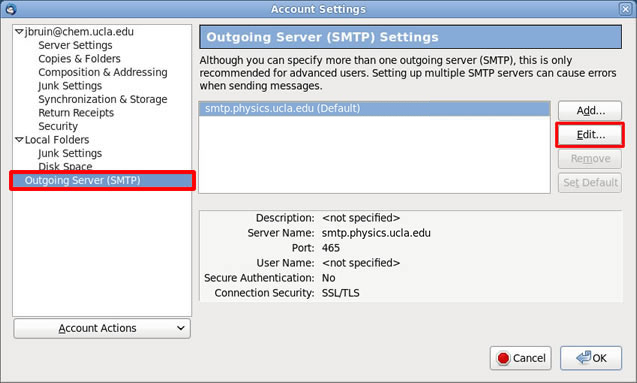
The
Server Name
is
smtp.physics.ucla.edu
and the
Port
is
465
.
Check the
Use name and password
checkbox.
Enter your username. Select
SSL/TLS
from the Connection security drop-down menu.
Click the
OK
button. Click the
OK
button again.
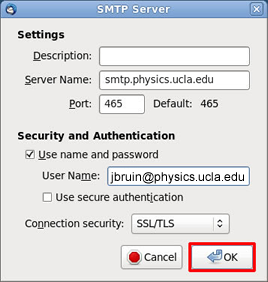
Click the
Get Mail
button.
If prompted, enter your password. Choose whether you want Thunderbird to remember your password and click the
OK
button.
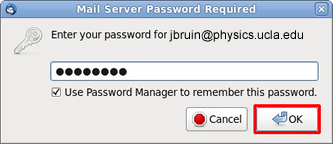
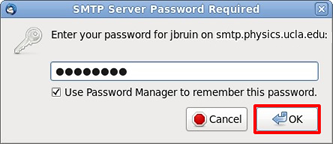
Having trouble understanding this page in English? Click the menu above to select your preferred language instead.
New to Physics & Astronomy? Read our introductory guide to Computing and IT Support
To configure MFA (multi-factor authentication) on your smart phone, tablet, or other device, please follow these instructions from UCLA IT Services