These steps have been tested with Outlook for Mac 2011.
From the main menubar, click
Outlook
and select
Preferences
.
Click the
Accounts
button.
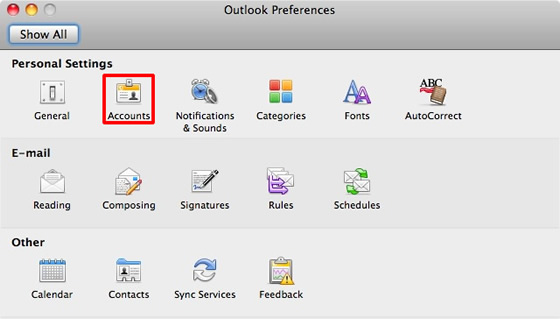
Click the
+
button and select
E-mail
.
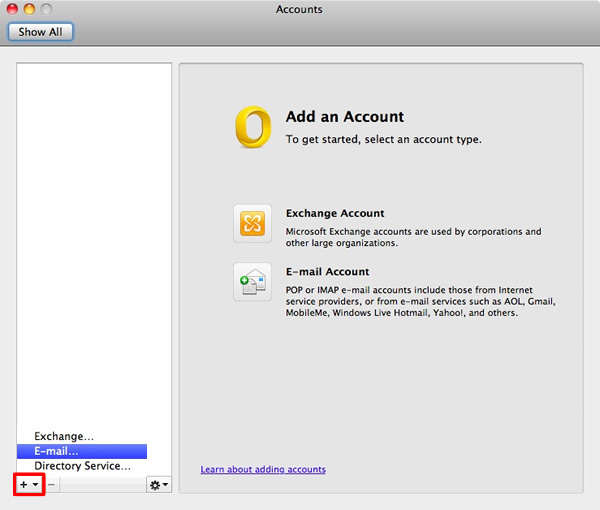
Enter your e-mail address, password, and username.
The
Incoming Mail Server
is
mail.physics.ucla.edu
if your e-mail address ends in physics.ucla.edu, otherwise the incoming mail server is
mail.astro.ucla.edu
The
Outgoing Mail Server
is
smtp.physics.ucla.edu
if your e-mail address ends in physics.ucla.edu, otherwise the outgoing mail server is
smtp.astro.ucla.edu
For the incoming server, check the
Use SSL
checkbox.
For the outgoing server, check the
Override default port
and the
Use SSL
checkboxes.
The outgoing server port is
465
.
Click the
Add Account
button.
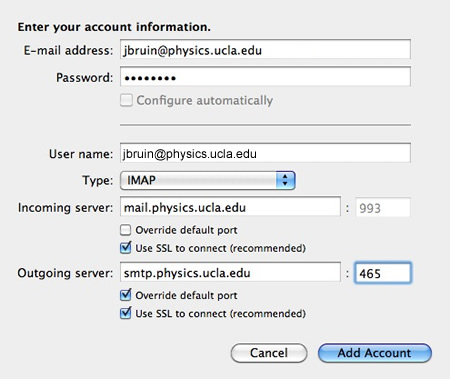
Click the
More Options
button.
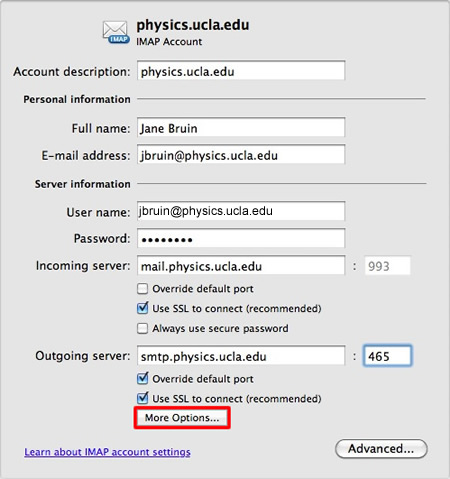
Select
Use Incoming Server Info
in the
Authentication
drop-down menu.
Enter
physics.ucla.edu
in the
Unqualified domain
textbox.
Click the
OK
button.
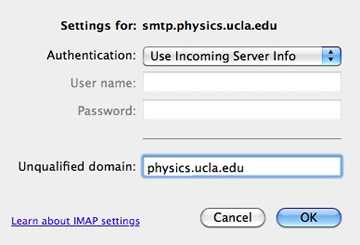
Having trouble understanding this page in English? Click the menu above to select your preferred language instead.
New to Physics & Astronomy? Read our introductory guide to Computing and IT Support
To configure MFA (multi-factor authentication) on your smart phone, tablet, or other device, please follow these instructions from UCLA IT Services