Apple Mail can be configured for use with departmental e-mail accounts using the IMAP protocol. The process for doing so is outlined in the video screencast and step-by-step instructions provided below.
Steps
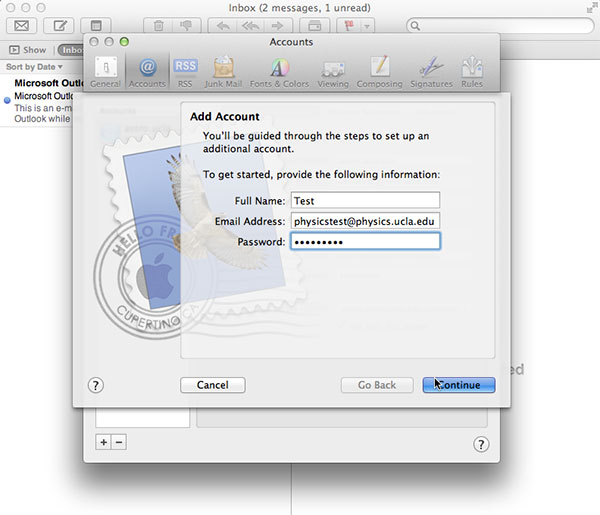
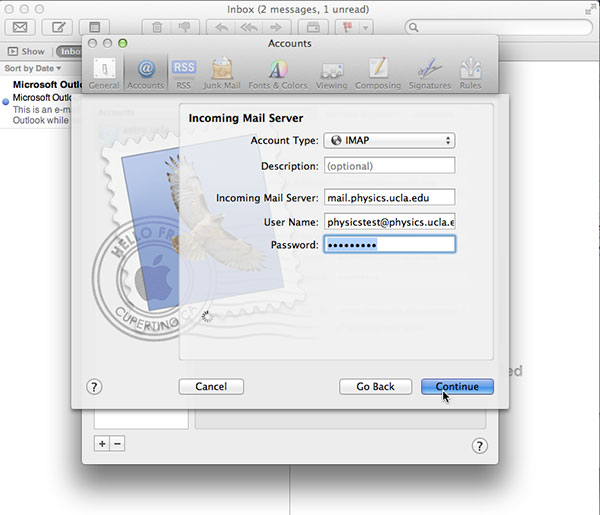
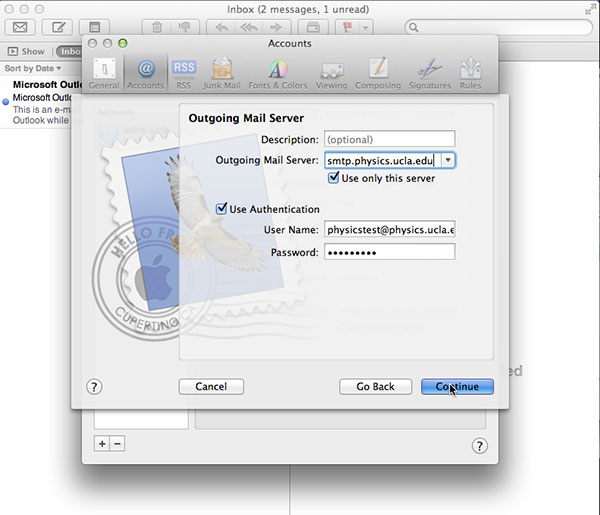
If Apple Mail doesn't work after following the above instructions, please submit a new help desk ticket.
Having trouble understanding this page in English? Click the menu above to select your preferred language instead.
New to Physics & Astronomy? Read our introductory guide to Computing and IT Support
To configure MFA (multi-factor authentication) on your smart phone, tablet, or other device, please follow these instructions from UCLA IT Services